How To Activate iMessage On Apple Devices
iMessage is Apple’s own messaging app that is being utilized to exchange messages between Apple devices. As long as your contacts use an Apple device such as iPhone, iPad, or Mac computer, iMessage will be productive to send and receive messages to or from them. But, before using iMessage to avail of its features like reading receipts, improved security, and free messages, you need to activate it. In this post, you will learn How To Activate iMessage on any of your Apple devices. Thus, keep reading consciously from top-to-toe and enable iMessage on your iPhone or iPad.
Prerequisite Points Before Activating iMessage
Before attempting to Activate iMessage, make sure that:
- Your iPhone is properly connected to the stable internet via Wi-Fi or mobile data.
- You are logged in to your iCloud account on your iPhone.
- The Date and Time zone are correctly set on your iPhone.
Enabling iMessage allows sending and receiving messages to other iPhone, iPad, or Mac users using Wi-Fi instead of cellular data. Moreover, you will be able to frequently sync iMessages on iCloud.
How Do I Activate iMessage – Step-by-step Guide
Here are the most suitable guidelines that will let you know How To Activate My iMessage on both iPhone and Mac devices. Therefore, despite looking for a stepwise intuitive iMessage activation process, keep an eye on the below-noted instructions. Let’s perform the following steps accordingly to successfully activate iMessage for text messaging without any hassle. Let’s begin!
Required Steps To Activate iMessage On iPhone
The comprehensive course of action involved in activating iMessage on your brand new iPhone is listed beneath. Just, start following them one by one:
- In the very beginning step, you have to open the “Settings” app on your iPhone. This specific app looks like a set of grey gear and is found on your iPhone’s Home Screen.
- Now, in the next step, slightly scroll down to the list of options to reach the “Messages” tab. Once you see this option, place a click on it.
- Now, at the top of the screen, you will see the “iMessage” tab.
- Slightly, toggle the button from left to right to turn it ON. The slider of “iMessage” will turn green which indicates that iMessage is active now on your iPhone.
- Your device is now ready to receive messages from other iPhone users and you can even also freely send them messages. Sending or receiving iMessages uses wireless data, so there is no need of using cellular data.
Also you can read how to Activate Apple TV
Required Steps To Activate iMessage On Mac
The complete steps involved in activating iMessage on your Mac computer are described underneath. Give a glance at the below points and at the same time implement accordingly to instant enable iMessages. Let’s follow:
- First and forecast, you need to open the Messages app on your Mac PC. Such an app looks like a blue talk bubble placed either on your dock or desktop.
- Now, in the next step, give a click on the “Messages” tab which is located at the top of the menu bar.
- . If you haven’t ever used Messages before on your Mac, you will be directly prompted to provide your Apple ID.
- . If you haven’t yet created it, create an Apple ID first simply by clicking on the “Create Apple ID” link.
- . Once it is created, insert your Apple ID username and password correctly into the required field.
- Now, in the next guide, you are suggested to put a single tap on the “Preferences” tab.
- Afterward, from the top-left corner of the Window, place a click on the “@” symbol. The name of such a symbol is “Accounts.”
- After that, place a single click on the “iMessages account” option. It is placed in the top left side of the window.
- Now, you have to enter your Apple ID. Here’s what to mention:
- In the “Apple ID” field, enter your complete username.
- Now, in the “Password” field, enter your password without any mistake.
- After successfully entering your Apple ID account details, click on the “Sign In” link.
- If you are already logged in to your Apple ID account, you will not see this login option.
- Afterward, you have to give a single click on the “Settings” tab.
- Make sure that the “Enable this account” checkbox has a blue tick. Such a particular option is located under your Apple ID.
- Now, it is confirmed that your Apple account will efficiently send and receive messages to/from your Mac device.
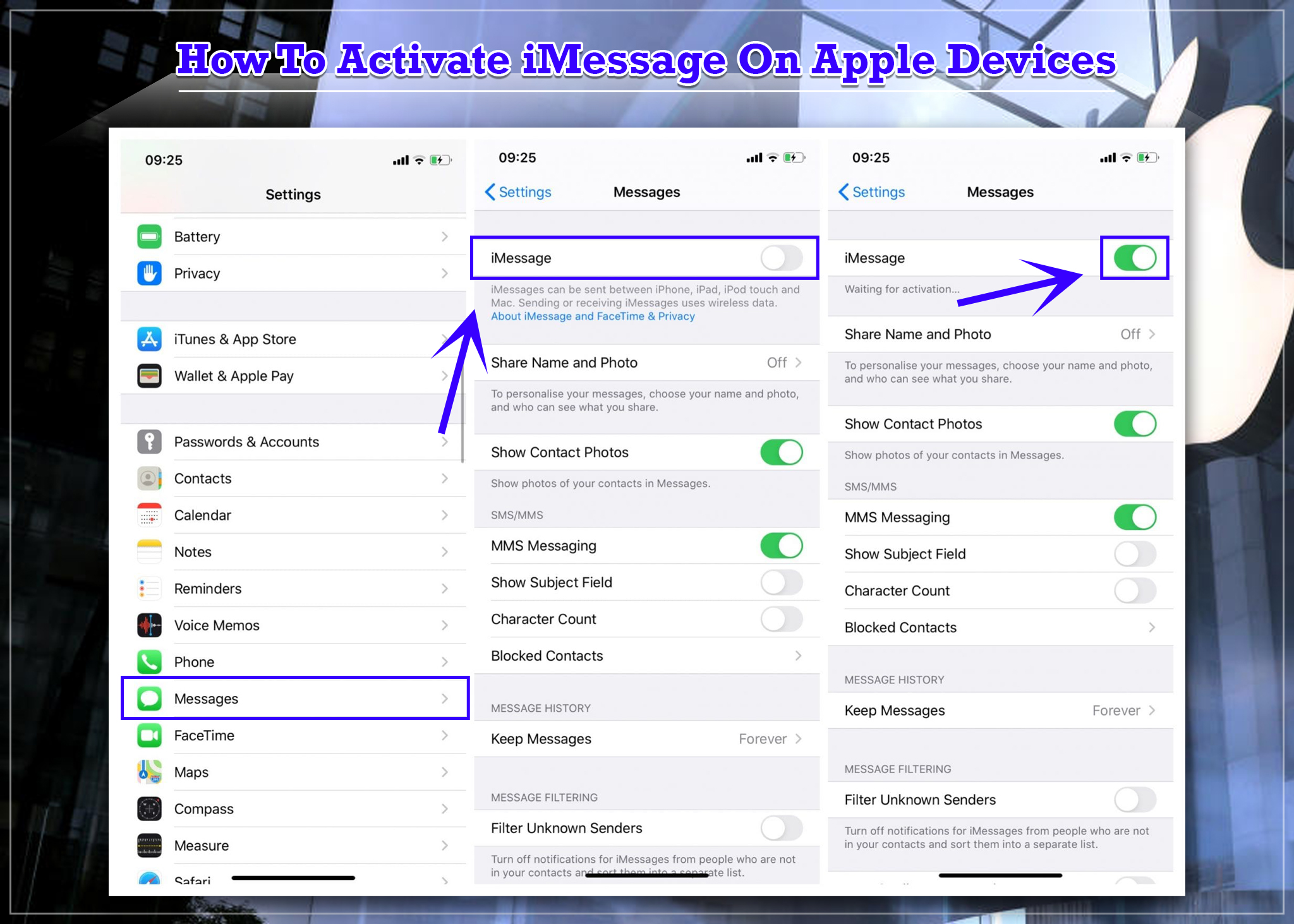
Advantages Of Activating iMessage on Your Apple Device
There are several utmost benefits of using iMessage on your iPhone or any other Apple device. Here’s why you should decide to switch to iMessage over traditional messaging:
- Frequently Send Unlimited Messages For Free
When you prefer sending regular text messages, it will cost some penny unless you have a plan that offers free messages. But, if you Activate iMessage, you will send and receive an unlimited amount of messages for completely free. When using the iMessage app for texting messages on your iPhone, it will not even cost a single penny. iMessage just uses your Wi-Fi or mobile data to send and receive messages.
- High-Range Of Message Security
The messages sent/received in iMessages are fully encrypted, so no intruder can even read them. Even if someone in some ways manages his/her messages to get into the Apple system, they even can’t read your messages because as I said they are encrypted. All they will see is a scrambled text which can’t be read.
-
One-Stop Support For Many Other Platforms
The best part of using iMessage is that it works across all Apple devices, including the iPhone, iPad, and Mac. Thus, your messages will be effortlessly synced across all your devices. This actually means you can read a message on your iPhone, reply to it from your iPad, and continue this conversion from your Mac. Everything is in sync if using iMessage for messages.
Contact 24×7 Live Apple Support For Additional Help
I just hope that with the aforementioned intuitive guide, you have successfully activated your iMessage on your Apple device. If you face an iMessage Activation issue and still seeking How To Activate iMessage perfectly on your iPhone, then contact us as soon as you can. Give us a single ring at the 24/7 accessible helpline number. Your call will be answered by one of the expert connoisseurs and will lend you a fruitful hand at your doorstep. In the limited time period, you will be able to activate iMessage, for sure.

0 Comments